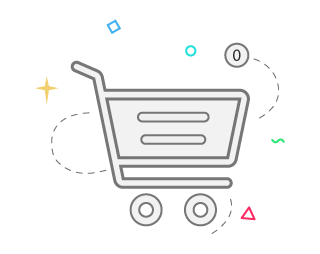There are plenty of headphones available in the market, and there are a lot of questions that always revolve in our mind s while choosing the best headphones.
Portronics Wireless Bluetooth headphones are a great way to enjoy your favorite music without a cable. Here, we have listed all the questions with their expert solutions that you should read before buying a Headphones so that there will be no doubt in your mind and you can choose the best suitable Headphones as per your requirement.
How to connect Bluetooth headphones to a laptop?
It would be a shame to sit down with a new pair of Bluetooth headphones and find out that your computer may not support them. So before you go out and pick up your desired headphones, just play them and make sure they actually work with the computer you use every day.
It only takes a few seconds. In Windows 10, move the mouse to the lower-left corner of the screen-to the left of the date and time in the taskbar. If you click on it, it should open up something called Action Center with a few options at the bottom. Bluetooth must be on or off.
Another way to do this in both Windows 10 and Windows 8.1 is to open the Start menu and type "Bluetooth" into the search bar. This will takes you to a menu "Bluetooth & other devices," you're ready to go. Windows laptops and desktop owners shouldn't have to worry about it unless they bought their device a few years back.
How to connect Portronics Bluetooth headphones to PC?
Here's how to do it in a few quick steps.
Step 1: Enable Bluetooth.
Click Action Center at the bottom left of the screen, then left-click the Bluetooth icon and select Go to Settings. Alternatively, you can find Bluetooth in the Start menu. Click on Bluetooth & other devices option.
However, once you get to the Bluetooth & other devices settings page, use the on-screen toggle switch to enable Bluetooth.
Step 2: Enable Headphone pairing mode.
Keep the headphones in the paired state. Different companies do this in different ways. Usually, there is a pairing button that you need to press. However, there are other ways to do this as well. If you're not sure, check the guidelines for your device or the manufacturer's website.
Step 3: Select the Bluetooth option on your computer.
Click Add Bluetooth or another device, then click an option labeled Bluetooth.
Step 4: Select your device.
The device should appear in the list of available Bluetooth devices. Click on your device and then select Connect.
What makes the connection process so great is that you only need to do it once. Once your device is successfully connected, the headphones will automatically reconnect to your computer, provided they are close to your computer, in a pairing state, and have Bluetooth enabled on your computer.
How to connect Bluetooth headphones?
- Press and hold the (Power) button then the signal get flashed.
- Make sure the gestures continue to flash even after releasing your finger from the button.
- To find your Bluetooth headset, perform the pairing process on the source device.
How to connect Portronics Bluetooth headphones to pc windows 11?
To connect a Portronics Bluetooth headset to your Windows 11 computer:
- Make sure your computer's Bluetooth chip supports the headset or handsfree Bluetooth profile (if your computer has a data-only Bluetooth profile, you can't connect the headset to it).
- Put the headset in the pairing position.
- Click Start, then click Tools and Printers on your computer. Note: Depending on your computer's configuration, you may need to click Control Panel, then click Tools and Printers.
- Click Add Tool. The Add Device window appears and immediately begins searching for your headset.
- When your headset appears, select it and then click. Windows connects to your headset.
- If asked for a pass, enter "0000" (four zeros) and click Next.
- Click Close.
- If necessary, right-click the headset icon, then click Connect.
Tip: If the headphones have successfully connected to your computer, but you don't hear any sound on the headphones, turn them off and turn them back on. Also, select Headset as the default audio tool for Windows or the application you want to use the headset.
How to repair headphones?
If the problem is with the wires, you can fix it without plugging in headphones.
- When you bend, straighten, straighten and adjust the wire, you hear a beep when you touch the damaged wire.
- When you find a position that allows you to hear the sound, grasp the string with your fingers.
- Keep pressing the cable in place as you wrap the electrical tape or duct tape around the short cable. If done correctly, the tape should be pressed enough against the cable to touch the wires.
- If you can, wrap the wire around itself and tie it around the fault point so it doesn't move.
How to use Portronics Bluetooth headphones?
Usually, all you need to do is hold down the Power button to pair Bluetooth headphones. If that doesn't work, check out the guide that came with the headphones. The LEDs will usually light up blue and red, or you'll hear noises through the headphones when they're ready to turn on.
How to connect headphones to your laptop?
- Connect your headphones to your computer's USB 3.0 port. Select the USB 3.0 port on your computer and connect it with the USB cable.
- Connect your headphones to your computer's HDMI product port. Select the HDMI output port on your computer and connect the HDMI cable to the headphones.
- Connect your headphones to your headphones.
How to connect Portronics Bluetooth headphones to a phone?
- Open the Settings app on your phone.
- Click on Connected Devices.
- Click Add New Tool.
- Make sure the headphones are in working condition (see the owner's guide on how to do this).
- Click Headphones under the list of available devices. Source: Joe Morning / Android Central.
What are noise-canceling headphones?
Noise-canceling headphones keep an eye on the sounds around you, so unwanted noise never reaches your ears.
The tiny microphones in air cups or headphones listen to external noise frequencies and transmit opposite signals when sound waves collide, effectively "canceling out" the two sets of sounds.
How to connect Portronics Bluetooth headphones to TV?
Simply open the Settings menu > Controllers and Bluetooth Tools > Other Devices > Add New Device.
Then put the wireless headphones in the pairing state. It should appear on the screen. Once selected, audio from your TV will come through your headphones.
How to connect Bluetooth headphones to laptop windows 11?
Before we begin, make sure that your Windows 11 computer supports Bluetooth.
- Turn on your Bluetooth device and make it discoverable.
- How you detect this depends on the device. Check the equipment or visit the manufacturer's website to learn how. Turn on your Bluetooth device and make it discoverable.
- Select the Start button icon > Tools and Printers.
- Add Tool > Select Tool > Select Next.
- Follow the other instructions that appear. If not, you are done and connected.
Usually, a Bluetooth device and your computer connect automatically when the two devices are in line with each other when Bluetooth is enabled.
How to wear Portronics headphones?
Standard internal headphones are usually worn straight down, and the cable dangles from the front or back. Since these are in-ear headphones, not in-ears, it is helpful to tighten the ear lobes and wear them comfortably as ear signals travel inside the ear canal to form a reliable seal. If you have Portronics, headphones are very comfortable to wear.
How to connect wireless headphones to a laptop?
- First of all, open Settings.
- After that, click on Connect.
- Then click on Bluetooth.
- Then type scan in the top left corner of your screen.
- Then, press and hold the Power button on your headphones.
- Finally, find and tap on Headphones.
How to connect headphones to pc?
- Make sure Bluetooth is enabled on your computer.
- Open the Start Menu by pressing the Windows key.
- Click on the Settings icon.
- Click on Device Options.
- In Devices, click the Bluetooth & other devices option in the left navigation menu.
- Click the Add Bluetooth or other device button.
- In the Add Device popup window, click Bluetooth to search for a Bluetooth device.
- Make sure the Bluetooth headset is enabled and in pairing mode.
- Click on your headset in the list of devices to initiate the connection.
What is the difference between earphones and headphones?
The earphones are attached to the inside of the ear, covering the entire ear while headphones rest on the outside of the ear without covering the entire ear surface. They are light in weight and are fit enough to fit anywhere.
How are wireless headphones made?
Wireless headphones are a combination of manual and machine strategies. The internal speaker configuration must be connected to the earphones before placing them in the earphone bag. This is usually done in a mechanical production system where fewer workers are responsible for a smaller aspect of the cycle.
We hope you got the answers to all your questions regarding Headphones. So why are you waiting! Buy your Portronics Headphones now and enjoy the beats of Music.