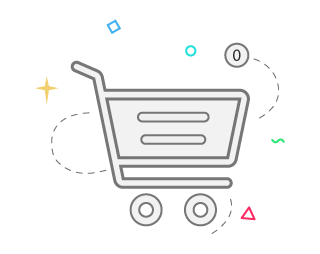Are you tired of looking for a suitable mouse and keyboard for your computer? Are you in a dilemma about whether you should buy a wireless mouse and keyboard or not? Are you thinking about what kind of laptop mouse you should get? Does it make you tired of looking for a mouse and keyboard type you should buy? Then you are in the right place at the right time. You don't have to stress over all those things anymore. As in this article, you can find all the answers to your questions.
In this article, you will find about wireless mouse and keyboards. Why are they needed? What are their features? How to install them? And several other things about them. So without further wasting time, let's get started. Before moving to the wireless mouse and keyboards, let us understand input device.
What is an input device?
You will hear input devices often when looking for a keyboard & mouse combo wireless. To avoid any confusion on hearing this technological terminology. You are going to read what is input device exactly means.
The input device helps you enter the data into the computer. The input device has various uses according to the task the computer will be processing. That can be text, sound, art, etc. Different input devices are used for different tasks, and some input devices do many tasks.
The computer processes the given data sent by you via an input device. First, you have to do something to input the data. There comes a mouse and keyboards; they are known as input devices. We send data to the computer using a mouse by clicking on it. Then when a computer receives the data, it sends the output via our device, e.g., printer, speaker, etc.
Top reasons to choose wireless mouse and keyboards
Convenience
One of the best features of wireless devices, whether a mouse, keyboards, or other devices, is that they are convenient to use. You can use the wireless mouse or keyboard even if it is away from the receiving device. Like you, if you want to watch TV, then you can connect your laptop to it. And you can navigate the cursor on the screen from a distance. You don't have to be very near to the receiving device.
You can place the screen at a distance from you and still be able to work on your computer. It also prevents your eyes from close contact with the screen. So it is convenient for its users, be it students, office workers, gamers, or anyone who uses a computer, laptop, or iPad. It is also suitable for those with health issues like neck pain, back pain, and body pain due to a long time working using a computer or laptop.
So, for people looking for convenience while using their mouse or keyboards, wireless ones are the best option. You can easily check all the other features and test them by yourself. There are different kinds of best wireless keyboard and mouse india, and you have to choose according to your need and convenience. Further, in this article, you can read about the best wireless mouse and keyboards.
Reliability
When a wireless device is convenient and portable but lacks reliability, it can go down, and people will avoid purchasing it. So reliability is a significant factor to determine whether people will like the wireless keyboard and mouse for laptop. Wireless devices that are convenient and portable are not suitable if they are unreliable.
Wireless devices were not so popular in past years because of their bad performance. Due to issues like lag time while using the mouse, it would take some time to reach the information from the input device to the computer, and It took time to recover. People who are busy and don't need any kind of delay in their work totally avoid it.
But now as the technology is getting advanced. Companies are focusing on the reliability of wireless devices. So now you can easily concentrate on your work without any hindrance. Not only does it give you speed and quality, but it also gives you a a battery life of 30 months. You can use it for a long time without any worries.
Price
Wireless keyboard and mouse combo are becoming increasingly popular due to their many advantages. While they may be more expensive than their wired counterparts, the convenience they offer makes them well worth the investment. With no cords to worry about, wireless devices allow for more freedom of movement and can reduce clutter on your desk. Additionally, wireless mice and keyboards are typically more durable and have longer battery life, saving you money in the long run. So if you're in the market for new peripherals, consider the benefits of going wireless, including their price and convenience.
Portability
These days technology is focusing on portable devices. A wireless keyboard mouse is portable, so it is convenient to travel. You can carry it easily while traveling as its size is compact and there are wires with it to trip over it. So people can access those devices even if they are outside and when they travel.
It is best for those who can not go a day without their computer or laptop, whether for work, gaming, college studies, or other things. People who love to travel they go for can do all these while enjoying the scenery your hotel room provides. So portable devices are a must for all travelers whether they are gone for one day or weeks.
Versatility
Wireless mouse and keyboards are versatile and comfortable to use. However, you can use your inbuilt touchpad and keyboard by all means. Still operating, a wireless mouse and keyboard are easy to use because of their versatility. These are convenient, comfortable, reliable, and portable, and one of the best features is how easily accessible they are.
People use laptops or computers to use wireless mouse and keyboards without any hassles.
You can keep it at a distance from the screen and use it without any problem. The feature that wireless mouse and keyboards are easy to access and adaptable is one reason people choose this over wired devices.
Aesthetics
These days most people like the environment around them to be organized and clutter-free. No one likes a mess whether it is a home, office, or other place.They like aesthetics. Wireless devices are aesthetically pleasing to the eye. They have this advantage over wired devices as wired devices have cables that run here and there. They not only clutter the area, but they also give negative vibes because of the cable mess.
Whether you use wireless devices for college, work, gaming, or web surfing, it can give you satisfaction when you look at their aesthetics. People who want to declutter and use eye-pleasing devices choose wireless mouse and keyboards.
How to install a wireless keyboard and mouse?
Installing a wireless mouse and keyboard is very easy and you can do it very easily. It can take time if you are unfamiliar with basic computer hardware. Though most of the steps to set up wireless mouse and keyboards are the same. There can be some specific steps for different kinds of keyboards and mouse. So here step by step guide to installing a wireless mouse and keyboard:
- Unpack the device
The first step is unpacking the equipment. The package should contain a wireless mouse, keyboard, wireless receiver, batteries, software, usually a CD, and an instruction guide by the manufacturer. If you don't get any one of the things mentioned, then you have to read the instruction properly as different manufacturers have different processes.
- Mouse and keyboard set up
First, you have to insert batteries into the wireless mouse and keyboard. Insert the cell properly, and put the negative side on the positive end and the positive side on the negative end. Then, you have to set them up according to where you want them.
- Wireless receiver position
Your computer is connected physically to the wireless receiver. These help in communication between the input device and the system. It picks the signals that the wireless mouse and keyboard sends. The specific steps to position a receiver can vary according to the manufacturer. But there are two ways to do that generally.
- Distance from the interference
Put the receiver at a distance of at least 20 cm from all the things that might cause an interruption in connectivity. The things which cause interruptions are a fan, fluorescent light, computer monitor, computer case, etc.
- Distance from keyboard and mouse
The receiver should be kept at a distance of 20 cm to 1.8 m from the mouse and keyboard.
- Software installation
Most of the hardware comes with software to install. The software contains drivers, which tell the computer operating system how to work with the new hardware. The software can vary for different manufacturers, so you have to go through the instructions with the hardware thoroughly.
Though generally, all the software installations are easy to access
- Insert the disc into the drive
You may have to download the software from the website of the manufacturer. Otherwise, it starts installing the software immediately after the disc is inserted into the drive.
- Read the on-screen instruction
On-screen, there will be questions during the setup session. If you are not confident answering those, you better accept default suggestions.
- Connect the computer with the receiver
When the computer is turned on, plug the USB connector at the end of the receiver into a free USB port on the front or back of the device.
The computer will start configuring the hardware when we plug the USB into the receiver. When you see the message, Your new hardware is ready to use.
- Test the keyboard and mouse
To test the new wireless keyboard and mouse. You can type some text and open some programs. Make sure to check all the keys if they are properly working or not. If they are not working, you have to check whether they are in the range of the receiver or if there is any interference. If everything is alright, then you can check the manufacturer's instructions. And see if there is something you have forgotten or something is missing.
Wireless Mouse and Keyboard vs. Wired Mouse and Keyboard
Wireless and Wired devices have their advantages and Disadvantages. So here you are going to read the pros and cons of wireless mouse and keyboard and wired mouse and keyboard.
Pros and Cons Of Wireless Mouse and Keyboard

Pros and Cons Of Wired Mouse and Keyboard

Conclusion
Wireless mouse and keyboards are convenient, portable, reliable, versatile, and aesthetically pleasing. You read the above mention features of the wireless device. So I hope it can be clear to you what is best for you. The first thing will be to choose if you need a best wireless keyboard and mouse India for yourself. You already know all the features they have.
The other thing you must do is decide what type of wireless mouse and keyboard you need. It is your call to choose that. And another thing to know is where to buy it from. The Portronics wireless mouse and keyboards are one of the best kinds. So do consider it for making a purchase. We hope you get answers to all your questions. If you have questions regarding the wireless mouse and keyboard, feel free to ask them.
FAQs
Q. How do I connect a Portronics wireless mouse?
- If you want to connect the wireless mouse to Windows, you must go to setting and click on devices. After that, you must choose Bluetooth and other devices and click on the add Bluetooth or other devices. Then you can select the wireless mouse network you want to connect to.
Setting>Devices>Bluetooth and other devices>add Bluetooth or other devices.
You must first put the mouse in pairing mode to connect the wireless mouse to Mac. Then you must go to the Apple icon and click on System Preferences and Bluetooth.
Apple icon>System Preferences>Bluetooth
Q. Can I turn a wired mouse into a wireless mouse?- Yes, it is technically possible. Buying a new wireless mouse will cost you less than changing the wired mouse to a wireless one. You must buy a Bluetooth adapter and a separate battery to turn your wired mouse into a wireless one.
Q. How to connect Portronics wireless keyboard?
- First, you must insert the battery inside the keyboard, then insert the unifying receiver into the USB port. After that, you have to turn on the keyboard and wait for the wireless keyboard to connect to your computer. Then you have to test the keyboard.
Q. What is the best use of Portronics wireless mouse and keyboards?
- Portronics wireless mouse and keyboards can do everything a wired mouse can. It has various applications in the places such as offices, colleges etc. The best thing about wireless mouse and keyboards are their features. These are convenient, comfortable, portable, reliable, versatile, and aesthetically pleasing.